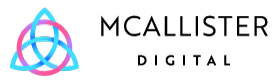Ever since Google launched its cross channel campaign Performance Max or Pmax for short. It’s been both a blessing and a curse for digital marketers.
With the promise of doing all the heavy lifting for you and the simplicity of setting up, on the face of it, it sounds too good to be true.
Sure enough if you work on enough campaigns you see the good and the bad with Pmax. From a shining unicorn on one account to a tired donkey on another.
One of the frequent bugbear is that it’s a black box with little in the way to see what is going on.
Here we provide a few handy tips to help you look into the detail of Pmax and regain some control over your campaign.
Insights Report
By default you can look at the last 7 days or 28 days. But if you select custom you can pull this back to March 23 – giving you a good time span of data to analyse.
Once you can view this data over a long enough time window you can pinpoint what keyword themes are driving activity and plot out whether you need specific campaigns or if you need to tidy up the data.

Asset Table View
By default when you drill into the asset group view you have the summary layout. That shows you how your assets look and some key notes. What it is missing is the performance metrics.
Select table view and then you can look at each asset group in your campaign and can compare performance side-by-side. From here you can see which groups are working, what audience signals they are using and how they compare. A simple tip that allows you to make an informed judgement on which asset groups to keep or remove.

Agencysavvy Tracking Script
A must have if you are running Pmax is to get the Agencysavvy script on your account. This handy little script will monitor your Pmax campaigns and show you a breakdown by asset group, which products are performing and more importantly the split between Search/Shopping/Video.
Alas when we run Pmax you can’t dictate to Google how much weight you want to show to Search/Shopping – you are at the behest of the gods.
At least with this script you can monitor what is driving the campaign and its conversions. If search is doing all the work – then creating more defined search campaigns might be the winning ticket.
If it’s Shopping that’s driving, then having only a listing group asset group could be the answer for your campaign.
On the below you can see that some campaigns the split in shopping vs search is even. While others it is heavily skewed towards search.

Actions
Once you know what the split is on your Google Ads campaign (search vs shopping) you can see where you need to put most of the attention.
If you run multiple asset groups, pivot the view to the table view and you can now monitor performance side by side to see which one is working. From here you can start A/B testing messaging or audience signals to see what will get you a better cost/conversion.
Then looking at the insight data over a longer time window you can start to pick up trends in search themes that are driving the campaign. From here you can either create more defined search campaigns or if you notice particular areas that are not relevant – start to exclude out from Pmax activity.
Notes:
Another common theme that marketers have been asking for is the ability to control what terms show up on Pmax and how to exclude terms from the campaign.
Right now here are the options to add in negatives. In theory from Search Engine Journal by the end of 2024, Google should give PPC managers the option to add in negatives themselves.
- To exclude terms from Pmax, you either do this at an account level.
- Contact Google support to submit a request form to exclude specific terms.
- Await the updates from Google where they are eventually going to allow you to exclude them yourselves from the campaigns.
If you need any more insights into Pmax or are stuck with your PPC campaigns, feel free to get in touch with us, we’d be happy to help out.
Related Posts
June 24, 2024
PPC Audits – What Should You Be Looking For
So you’ve followed the advice from your Google rep, you have implemented all…